Pricelists in ATG - Basic Configurations
Price Lists are created for sites when a contract lists specific pricing that is not promotional pricing or conditional pricing.
In ACC open the tab Pricing and then click on Price Lists.
You will need to check first to insure that a price list hasn’t already been created for your site.
If no folder exists, create new price list folder by first selecting the folder you want your new price list to be placed into and then clicking on the icon at the top right of the screen to create the folder.
When you have the folder selected click on the new folder you have created and then click on New Price List.Type in the Name.
Base price field is optional.
Select the End date and set it as a future date.Click OK.
Now you can set/modify the price for the items you need.
Search for the product: items of type Product whose Name contains (ignore case) name item you want to change.
Enter a new price for the item.SAVE.Click OK.
Now you will have to test your site to insure that the Price list is working correctly.
Basic Configuration
Basic Configuration
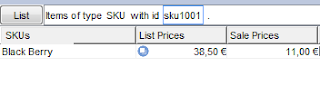
Implement in your application
Call the PriceDroplet twice, once for the standard prices and a second time for the sale prices.standard prices is the property configured in the profile->Profile.priceList.
Compare the values returned from PriceRangeDroplet during the two calls,If they differ, it means that the sale price list returned a lower value than the standard price list, in that case, the sale price range should be rendered along with the standard price range.See the screen shot below.
Also see how to configure Promotions here


Comments
Post a Comment